WordPress widgets allow you to add various additional functions (blocks) to your website or blog, for example, navigation bars, dynamic elements, visualizations, live chat widget, ads, social media tools, like built-in messenger or group chat plugin. You can add them without editing the source code of the page, or more precisely, the WordPress template.
Items inserted this way can appear (by default) in the sidebar (left, right, or both sides at the same time) or in the footer. Depending on the template you have, there may be more or fewer areas and the number of default widgets.
All options related to adding such elements are available right in the WordPress admin panel. You can use the ready-made widgets available from the first start of WordPress, or extend the CMS with additional ones, for example, by installing plugins, changing the template with additional widgets, or by entering your own content / widget scripts. Everything is done with a simple tool in the Widgets section, without editing template files.
You can place available widgets in specific places on the site. The plots are prepared for this type of items. The list of areas is also available in the admin panel, so you can quickly install a new block in the selected location. By default, all WordPress widgets will appear on all pages of your site. You can use plugins that expand the viewing options and provide full control, that is, they indicate where the selected items should be visible and when they should be hidden.
Widgets are most commonly used to add additional elements to your WordPress site, such as menu navigation tools, newsletter forms, popular post lists, or recently added comments. The same goes for the sidebar as well as the website footer. By customizing the widgets displayed on your website (on a selected page or post), you customize the way you use the website according to the needs of your visitors.
You can use WordPress plugins to choose the widget management tools according to your needs. Plugins allow, among other things, to personalize settings by specifying the display area of the selected widget by creating a widget with non-standard content (for example, using a WYSIWYG editor). Such solutions should be additionally supported by custom sidebar plugins allowing you to create your own website layouts, as well as embed widgets directly into the content of a WordPress page or post.
- Log in to your WordPress admin panel.
- Go to Appearance> Widgets.
You can add widgets by dragging the item to the selected area. You can expand additional options for each widget by selecting the area in which it should be displayed.
How to edit and remove a widget from a WordPress site?
In the admin panel, in the “Widgets” section, you can manage the arrangement of widgets in the page areas, edit their settings and content, and delete them. Expand the options for the selected widget added to the specified area, and then edit the content or click Remove. If you want to reposition a widget, grab it and drag it to a new area of the website.